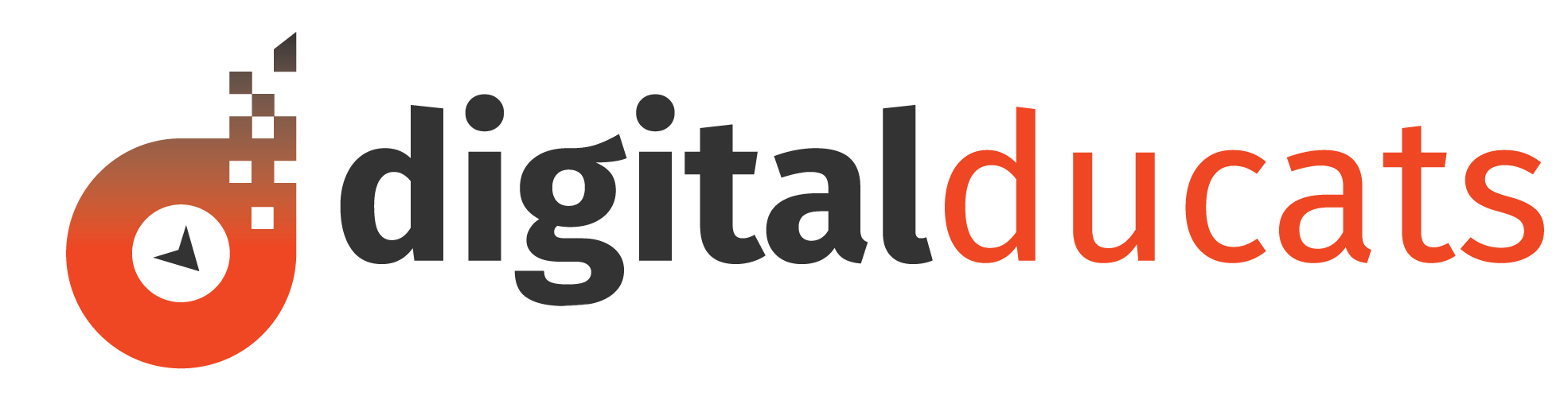Appearing in a local pack or local map listing on any search engine can be one of your greatest sources for high converting leads. Claim and optimize your business listing on Bing Maps in order to maximize your search presence, improve your local SEO and drive more high-converting traffic to your site.
People who are searching for local businesses are typically looking to make a purchase in the near future. Believe it or not, people actually use Bing and Yahoo to search for stuff!
Despite Google’s domination in the search engine market, Bing still carries a percentage of searches that are valuable to every business. In March of 2019, approximately 6 billion searches a month were made on Bing, which currently holds approximately 33% of the desktop searches in the US.
What’s more, is that Bing is a major directory that Google uses to confirm the authority and credibility of your business’s NAP details. The name, address and phone number should be consistent across the board. Every directory and review site should have correct and up to date NAP details to avoid confusion from users looking for your business.
If you haven’t claimed your Bing business profile, doing so will help you manage the information to better match your Google My Business profile and every other citation built on your company.
Here is a step-by-step guide on how to claim your listing and create a stronger local presence by completing and optimizing your profile.
Table of Contents
ToggleHow to claim your listing on Bing Places for business
Go to Bing Places to get started.
Since you’ve never used Bing before you’re going to select New User.
The next screen you’re faced with a decision. To either import your business from Google My Business or start new.
By opting to import your GMB profile
You will already have many of the fields filled out for you. This eliminates the possibility of making any typos when you’re completing your profile.
This also saves you time.
This also gives Bing the power to read and edit your data on GMB. Despite the ominous gift of power you’re donating, it’s reasonable to import your data and avoid the extra headache.
If you use this option you don’t need to go through the entire verification process.
By opting to claim or add your business manually
To claim and optimize your business listing on Bing, you’ll need to go through some additional steps to get your business listed with the correct details.
Apart from filling in your company details, the main time-consuming factor is the time it takes to verify your information to make your profile live on Bing.
How to add your Bing listing manually
If you opt to add manually, the first question you’ll need to answer is about the type of business you’re adding. Enter the appropriate answer from the drop-down menu.
Make sure the country is correct in the next box and you will be prompted to search for your business.
This is to see whether a profile has already been created. Enter your business name and the zip/postal code or city and state/province in which your business is located.
If you see your company name in the list of options that are presented, click on it to edit the profile.
If your company is not in the list of options, scroll all the way to the bottom and select the box that says My business is not listed in the search results.
A box will immediately appear for you to modify your search or to create a new business.
If you’ve spelled your company name correctly and it hasn’t appeared, select create a new business.
You will be asked to log in using one of the following platforms:
It doesn’t matter what you select, but if you want to sync profiles or manage multiple profiles, choose the platform that you use the most (if you have a GMB profile it would make sense to use the same account).
Optimize your Bing Places profile
You will be brought to your first screen, which should be fairly straightforward to fill out as it is all basic company information.
If you don’t have a location where you serve clients (you operate in service areas eg. Locksmith) there is an option to select. However, you will still need to enter an address where you receive mail to verify your business.
The next screen will dive a little deeper into how Bing identifies your company. You will be asked to select your segment of business.
Choose the most appropriate segment that best represents your business. These are the main groupings in which you will further define in your next selection for your main category.
After choosing your segment, choose your primary category in order to optimize your business listing on Bing.
Getting these categorizations correct is extremely important in order for the search engines to properly place your website in keyword-related searches.
If you don’t see the main category of your business, you may not be in the right segment.
For example, if you chose Business-To-Business as a segment-you wouldn’t find website design in the next dropdown to select the primary category.
You would need to go back and choose Professionals & Services as your segment in order for Website design to appear in the Primary Category dropdown.
If there is any uncertainty about what your category is, do a Bing search for businesses like yours. You can check how they’ve categorized their profile from the local listings themselves.
Once you’ve moved on to the next screen you’ll have the option of listing your address publicly or privately. If you don’t have customers visit your business address click the option to hide this address in the search results.
Fill in your contact details. The more information you provide the better.
Add images to your profile. This may seem optional but images can have a big impact on how prospective clients view your business. Adding images will help to give your company more credibility and instil stronger feelings of trust.
Add your business hours. If you type in the times for Monday before you open any other days, they will all open at the same time you typed into Monday’s slot. This saves you a bit of time searching the drop down for each day.
Make sure your hours are the same on your website, GMB profile and any other citation you’ve built with the operational hours of your business.
Click Submit to complete the last section for optimizing you profile.
Verify your business on Bing Maps
Choose the method of verification that works best for you. You can elect to have a postcard sent to your address or can download the Bing Places App and verify over the phone.
The postcard can take as long as two weeks to get to your address.
Downloading the app is significantly faster since your listing can be approved in only two days.
Note: If you’re using a computer-generated number to verify your business through the app-it won’t work. You need an authentic landline or cell phone number to get the phone call from Bing.
If you’ve entered a legitimate cell phone number or landline, a machine will call and give you a confirmation code to enter in order to verify your listing. You can also opt for an SMS text message.
Once verified there you will be one more review of your business before it become official. You will be notified by email (or App) when you’re business listing is officially live and on display.
Encourage reviews and keep your NAP details up to date. Bing Places is a major directory that feeds a number of other data aggregators. Incorrect information on your Bing profile will ultimately filter through to other sites.
Keeping your data synced with Google My Business on a weekly basis ensures the two biggest local directories are kept consistent.
Remember that despite the paltry 2.5% of the world search engine market that Bing holds, much of the market share comes from the United States. That makes Bing one of the few companies that resemble being a competitor of Google’s.
Be sure to claim and optimize your business listing on Bing Maps and reap the rewards of high-converting local traffic to your site, or have one of our SEO consultants do it for you.